Introduction to IT Browser
IT Browser is a professional browser tool designed for software developers, testers, crawler developers, foreign trade professionals, marketing specialists, and self-media workers. It effectively addresses issues such as multi-browser management, account association, fingerprint management, anti-fingerprint detection, browser tracking, and privacy leaks. IT Browser seamlessly integrates with automation scripts like Selenium, Playwright, and Puppeteer without requiring code modifications, significantly enhancing work efficiency.
Core Features of IT Browser
1. Multi-Instance Management and Fingerprint Configuration
IT Browser features a clean and intuitive interface, allowing users to easily manage browser fingerprint configurations. By clicking the IT Browser icon, users can perform CRUD operations on the browser list on the left side.
- Add Fingerprint: Click the “Add” button to create a new fingerprint configuration.
- Launch Browser: Click the “Launch” button to start the browser with the specified configuration.
- Browser Reorganization: When too many browsers are launched at once, click the “Reorganize” button, and the system will automatically sort and arrange the browsers.
- Import/Export: Supports copying or backing up fingerprint configuration files across different devices.
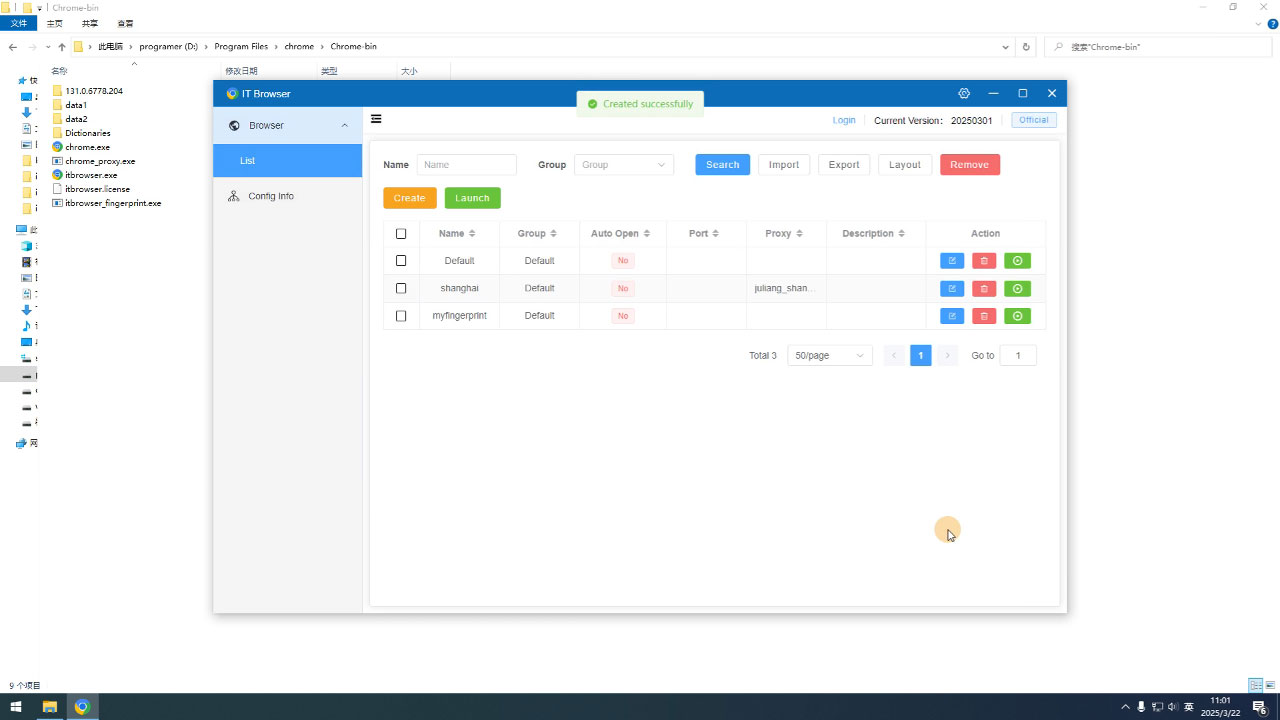
2. Configuration Information Management
IT Browser provides configuration information management, making it easy for users to record and reuse proxy settings and other configurations. Note that IT Browser does not provide proxy services; users need to find their own proxy service providers.
-
Proxy Address: Supports two proxy address formats:
- Direct proxy server address, e.g.,
http://usertest:[email protected]:7878 - API-extracted proxy address, e.g.,
http://www.xxx.com/getproxyip
- Direct proxy server address, e.g.,
-
Proxy Format: If using an API to extract proxy addresses, set the API return format. For example, if the return format is
223.123.321.1:7878:usertest:password123, the format should be set as{ip}:{port}:{user}:{password}. IT Browser will automatically parse and extract the required data fields. -
Protocol Support: Supports Socks5 and HTTP protocols, with Socks5 recommended.
3. Fingerprint Editing
IT Browser’s fingerprint editing feature is divided into the interface module and the fingerprint module. The interface module parameters are suitable for the GUI version of IT Browser or script parameters that require manual settings, corresponding to the scriptGUI field in the fingerprint file. The fingerprint module is used to set fingerprints and anti-detection switches. Users can directly modify the JSON configuration file or delete fields to disable a fingerprint.
- Auto Launch: Whether to automatically open the configured browser when starting IT Browser.
- Auto Open Page: Automatically opens a specified page when launching the fingerprint browser.
- Description and Grouping: Helps users remember and differentiate configurations without affecting functionality.
- Proxy Settings: Choose which proxy configuration to use, with options from the configuration list.
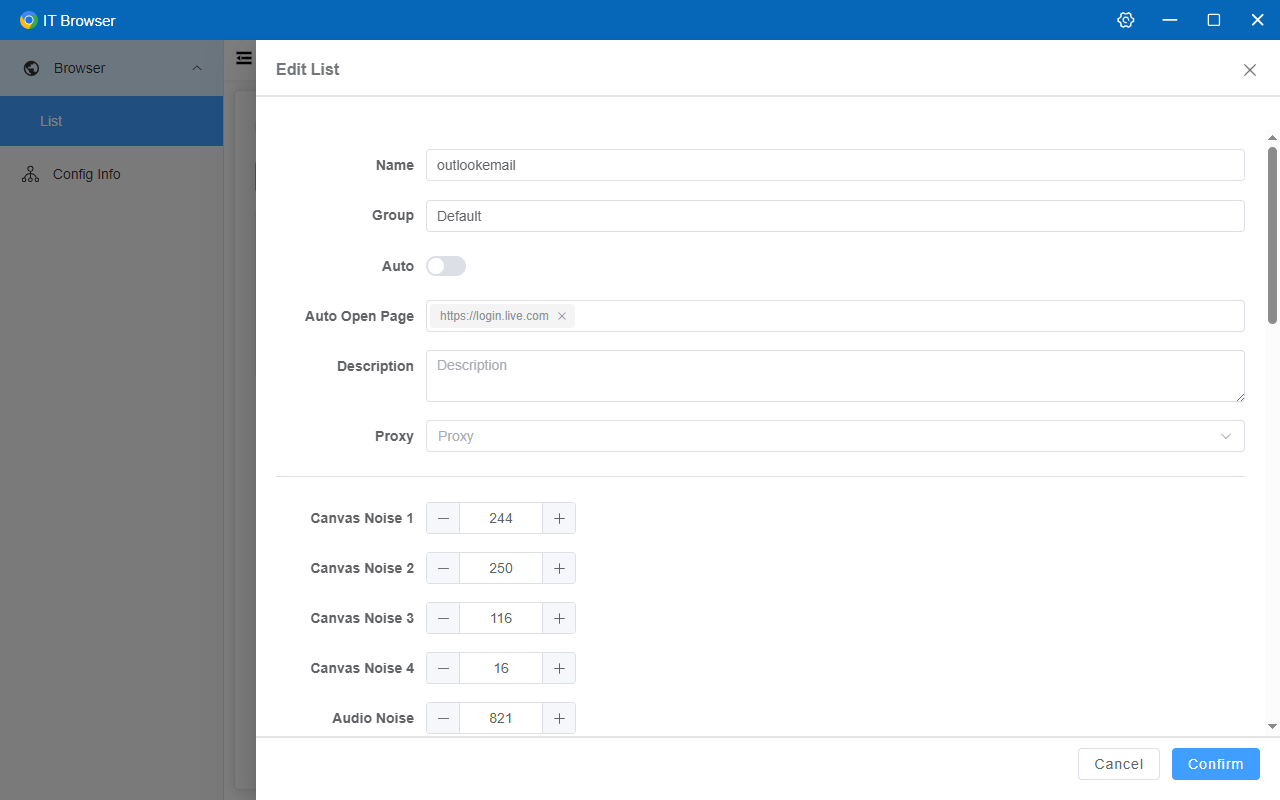
4. Programming Integration
IT Browser integrates seamlessly with code, requiring minimal changes to existing scripts.
- Fingerprint Generation Tool:
itbrowser_fingerprint.exeis a fingerprint generation tool. Double-click or call it via code to automatically generate random fingerprint files. - Launch Browser: Start a browser with fingerprint configuration via command line. Example command:
In real-world scenarios, a complete launch command might look like this:1chrome.exe --itbrowser=fingerprint.json
After launching the browser, users can connect to the specified port using tools like Playwright, Selenium, or Puppeteer for automation.1chrome.exe --user-data-dir=data1 --itbrowser="D:\Program Files\chrome\1.json" --proxy-server="socks5://someuser:password@host:port" --remote-debugging-port=9222
5. Important Notes
Important Reminder: When using automation frameworks, always start the browser via the command line first, then connect via CDP. Directly using the automation framework’s built-in launch feature may trigger numerous detection points, affecting performance.